Style-my-tooltips jQuery plugin
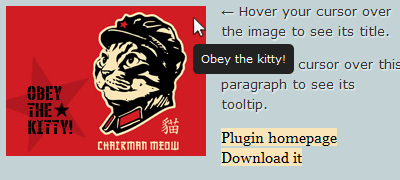
A simple, lightweight jQuery plugin to enhance the look of browser tooltips. Small in size (4kb unminified) script that works just like browser’s native tooltips with few options and styling via CSS. If you ever wished for altering the default look of browser tooltips for your project, read on!
Style-my-toolips does exactly what its title says: styles browser default tooltips. The javascript generated tooltip behaves and functions exactly like browser’s native tooltip, meaning it is always visible within the viewport and its position is relevant to cursor position. Please note that this is not a fixed positioned modal pop-up tooltip. You cannot insert html code in it (links, images etc.). The script gets elements with title attribute and generates tooltips with the attribute text.
How to use it
Download the archive which contains the plugin files and demo. Extract files and upload jquery.style-my-tooltips.js and style-my-tooltips.css to your web server.
Include style-my-tooltips.css inside the head tag your html document
<link href="style-my-tooltips.css" rel="stylesheet" type="text/css" />
Include jquery and jquery.style-my-tooltips.js in your html document
<script src="http://ajax.googleapis.com/ajax/libs/jquery/1.7/jquery.min.js"></script> <script src="jquery.style-my-tooltips.js"></script>
The code above can be inserted inside the head tag or at the very bottom of your document, before the closing body tag (which is normally recommended for better performance). In either case, it’s more efficient to include css files before any javascript (usually inside the head tag). As usual, we’re using Google’s CDN to get the jquery library.
What these files do
jquery is the javascript library used by the plugin (info: jquery.com).
jquery.style-my-tooltips.js is our plugin file
style-my-tooltips.css is the css file we use to style our tooltips. You could of course put the tooltip styling in your main stylesheet document to reduce http requests.
Call style_my_tooltips function on document ready (after the inclusion of the plugin files), either in the head or body tag
<script>
(function($){
$(document).ready(function(){
$("[title]").style_my_tooltips();
});
})(jQuery);
</script>
Note that we’re wrapping our jquery code with (function($){ ... })(jQuery);. This ensures no conflict between jquery and other libraries using $ shortcut. See Using jQuery with Other Libraries for more info. Calling our function on document ready ($(document).ready()) is the standard, most common way used. It roughly means that our code will execute after the DOM is ready.
The [title] selector means that the plugin will apply to any element with title attribute (e.g. <a href="#" title="Link title">link</a>).
You can change the function call selector to anything you want (an id, class name etc.). For instance, to apply the custom tooltip on elements with title attribute that have a specific class (e.g. .myClassName) you change the selector as follows:
$(".myClassName[title]").style_my_tooltips();
You can also have multiple selectors by inserting comma separated values. For example the following applies only to anchor and image elements with title attribute:
$("a[title],img[title]").style_my_tooltips();
That’s all you need to use the plugin.
Configuration
style_my_tooltips function can get the following option parameters in order to customize its behavior and basic functionality:
tip_follows_cursor: Boolean |
Tooltip follows cursor when hovering an element, values: true, false |
tip_delay_time: Integer |
Tooltip delay before displaying, value in milliseconds |
tip_fade_speed: Integer |
Tooltip fade in/out speed, value in milliseconds |
attribute: String |
Tooltip text source. Set an alternative attribute as source of the tooltip text (default is “title”) |
An example of defining these options parameters and their default values is as follows
$("[title]").style_my_tooltips({
tip_follows_cursor:false,
tip_delay_time:700,
tip_fade_speed:300,
attribute:"title"
});
I’ve set the default values to simulate the exact behavior of native browser tooltips.
Styling your tooltip
You can style the tooltip via the style-my-tooltips.css file. The css below is the default one you can see on the demo.
#s-m-t-tooltip{
/* basic */
max-width:300px;
z-index:10;
margin:24px 14px 7px 12px;
/* style and design */
padding:8px;
background:#222; /* fallback if rgba not supported */
background:rgba(0,0,0,0.8);
-moz-border-radius:3px;
-webkit-border-radius:3px;
border-radius:3px;
-moz-box-shadow:2px 2px 0 rgba(0,0,0,0.15),-1px -1px 0 rgba(255,255,255,0.3);
-webkit-box-shadow:2px 2px 0 rgba(0,0,0,0.15),-1px -1px 0 rgba(255,255,255,0.3);
box-shadow:2px 2px 0 rgba(0,0,0,0.15),-1px -1px 0 rgba(255,255,255,0.3);
/* font */
font-family:Verdana,Geneva,sans-serif;
font-size:11px;
line-height:16px;
color:#fff;
}
Changelog
- Jul 25, 2012
- Added new attribute option for setting tolltip source.
Minor code optimizations.
- Added new attribute option for setting tolltip source.
- Jun 8, 2012
- Complete plugin update. I’ve taken user input and feedback and re-wrote and optimized the code significantly. Changes include:
Plugin automatically applies to dynamically generated elements.
Tooltip default position is exactly like the browser’s native tooltips.
Fixed all bugs regarding tooltip position when scrolling the page and hovering fixed or absolute elements. The tooltip is now always visible and correctly positioned.
After extensive testing, elements original title attributes are re-applied on mouseout, click and mousedown events. With the added mousedown event, you can use the plugin along with complex web apps and pages.
- Complete plugin update. I’ve taken user input and feedback and re-wrote and optimized the code significantly. Changes include:
- Feb 7, 2012
- Minor change in code to better position the tooltip.
License
This work is released under the MIT License.
You are free to use, study, improve and modify it wherever and however you like.
https://opensource.org/licenses/MIT
Donating helps greatly in developing and updating free software and running this blog 🙂
Thanks. Great job.
Unfortunate not working in IE9
– Native title not stripped, so double Tootltips
– On mouseout the tooltip is not releasing
I’ve tested the plugin on Internet Explorer 9 (version 9.0.8.112 on windows 7) and it works as expected. Can you provide any details on version/OS? Also, did you checked the demo or other implementation?
Hi, I am having trouble getting this script to work with special characters: “æ” “ø” “å”.
Any idea what might fix this?
Thanks in advance.
-RC
(and I have tried with charset UTF-8 but no luck..)
Great script and tutorial. Thanks for providing! I’m using it on this site I’m developing on the top-right corner icons, but can’t figure out how to center the tooltip under each icon. Any clues? Thanks for your awesome work.
oops I meant to provide a link: http://dev.jessecology.com
Hi,
This tooltip cannot be centered as it’s not positioned according to elements. It positions itself according to cursor exactly like native browser tooltips plus it calculates its position so it is always visible on browser viewport.
ah, thanks Malihu
Hallo malihu,
verry nice tool as i’ve seen on your demo .
now my question:
is there any possibillity to style the box of tooltip to my color – border – font ect.?
please send me yuur mail – with a realy bit claer description. because i’m not so familiare
with the programming-code in jquery.
thx
WG
Hi,
You don’t need any js/jquery skills 😉
The styling of the tooltip (color, background, borders etc.) is done via CSS (by editing style-my-tooltips.css).
Hi Manos,
ok ok!!
Thank you for the tip.
Another Poblem – display tooltip on first level on Browser-Desktop (Site-Level first).
THX
WG
I grabbed your plugin for a little project I’m working on. I just wanted to say thanks.
Hi Manos,
Thanks for the cool plugin. I bought you a coffee 😉
A minor issue I encountered and fixed:
If you have two elements with tooltip one next to the other, and you hover slowly over one and directly into the other (while the first tooltip is fading-in), the second tooltip won’t show at all.
Reason: the fade-in callback of the first tooltip kills the second tooltip’s delay timer.
My fix: clear the timer before the animation:
function smtTip_fadeIn(){
clearInterval(smtTip_delay);
smtTip.fadeTo(“fast”,1);
}
Awesome! Thanks for the coffee and posting the fix 🙂
Edit: Plugin updated (8/7/2011)
I had a problem with the faded out(opacity at 0) tooltip covering up form fields so the user couldn’t click in them.
I changed your script around line 61 to the following to solve my problem
smtTip.fadeTo(“fast”, 0, function () {
smtTip.hide();
});
Cool 🙂
Thanks a lot for taking the time post this!
http://www.filefactory.com/file/cb2db14/n/fresh-tooltips-v-css3.zip download for free! enjoy
Hi,
very fine work, I tried it, but I have a small problem. When I make the font size of the tooltip bigger, on bottom links the tooltip won’t show up, it gets in the way of the mouse. If I’m the only one with this problem, just ignore it, it’s not that important.
I love your gallery scripts a lot.
Thank You,
Levi
Thank you, I would appreciate the help!
No, it isn’t ajax. It isn’t online, so I can’t give you a link, but I did set up a little example of the problem and can send you the zip file, if that’s okay with you. (Just respond to my email and tell me where to send the file.)
I thought the culprit was the scrolling div, but in reproducing the problem I now realize that the real culprit is probably the image map! (I forgot to tell you that the tooltips within the scrolling div were attached to an image map.)
I left the scrolling div in there, but if you peel off that tag you can see that the problem still occurs in IE—so it must be the map.
Important detail!
The content where this is happening is within a scrolling div (ie, with a fixed height and overflow set to auto, producing a scrollbar).
I just tried the tooltips in an area of the page OUTSIDE of that scrolling div, and it worked as advertised.
Is there any way to make this work inside my scrolling div??
Does the content load dynamically (e.g. via ajax)? Can you provide a link to see if I can help?
Yes! I ave an issue when page content is loaded via AJAX…
Hope you can help me.
Tooltip appears ver small (little box) with no content on it, if you laod the page more then once, without refreshing browser.
It won’t work anymore.
Thanks for any answer.
Hello,
I love these tooltips and want to use them, but I’m having a problem. On IE, both the native tooltip and the re-styled tooltip appear simultaneously. Do you know what could be causing this?
The browser version is IE8.
I varied from your instructions in one detail. I removed the line that calls jquery.min.js, because I already had 1.5 included on my site. To see if that was somehow the problem, I reverted to your precise instructions, but it didn’t make a difference.
Any ideas?? I WANT TO USE THESE TOOLTIPS!!!
I love this plugin!!! Thank you so much for the code.
hi!
About the problem that Mirrorshade raised:
instead of to change the tooltip position from fixed to absolute you also can to change the following lines:
smtMouseCoordsX= e.pageX;
smtMouseCoordsY= e.pageY;
(in the smtMouseMove() function that in the .js file)
to:
smtMouseCoordsX = e.clientX;
smtMouseCoordsY = e.clientY;
it is because of the “clientX” is relative to the window (and the “pageX” is relative to the document), and so- in page with a scrollbar- the tolltip position is correct.
Great!
Thanks a lot for taking the time to post in detail an alternative solution.
If using this script on pages with a scrollbar. The tooltip will not appear.
This is because the position of the tooltip is set fixed.
position:fixed;I changed this to:
position:absolute;It works fine for me now. Tested IE8 and FF 3.6.13 and Safari 5.0.3
Keep up the great work!
You’re absolutely right. Thank you so much for posting this! I thought I had updated the script and post but I completely forgot about it. I just updated the plugin. Thanks a lot 🙂
If I use this tooltip together with colorbox, the title is not displayed in the colorobox-lightbox.
I think there must be some code to release the title on image click.
Can you help please.
Hi Paul. This happens cause custom tooltips remove the title attribute (so native browser tooltips are disabled). I’ll check the script asap to see what can be done.
Hi again Paul,
I’ve updated the script to add back the title attribute on click. Post, demo and download archive are updated 😉
Hi Malihu,
New version works great.
Thanks!
Paul
Very nice tutorial 🙂
This is working great for me, except I would like the tooltip to show up in a fixed position relative to the thing I am hovering over – i.e., not dependent on where my cursor is. So it should always perhaps show up centered and immediately above the photo I am mousing over. I am not sure how to edit the js or the css to make this happen instead of the current functionality. Any ideas?
Hello Jenny,
Unfortunately it’s not easy to modify this script to work the way you describe, as this plugin is based entirely on the functionality of native browser tooltips. If I get some time I might develop such a tooltip and let you know.
Great.
Simple and useful
Very nice!
That was supposed to say:
Does this plugin work if I’m including jquery.js and your plugin js file before the end BODY tag rather than in the HEAD section?
Yeap 🙂
Does this plugin work if I’m including jquery.js and your plugin js file before the end tag rather than in the section?
gracias
I am getting a message that I have a syntax error with the following line of code:
05 $().ready(function() {
I am not sure why it ads numbers to my code, but it does.
I am kind of new to this so please be kind. I put both .js file and .css file in my main directory. Then I copied the code and put inside the head tag. Does it need to go somewhere specific in the head tag? I don’t understand why this is not working. Thank you
Is this line number? Can you post a link to your code so I can check it?
You have copied the code from this page, therefor got line numbers in your code. Remove all line numbers from your code or download the files instead of copying the code.
So Interesting article.
Hi Manos,
Thanks for the cool plugin. I bought you a coffee 😉
A minor issue I encountered and fixed:
If you have two elements with tooltip one next to the other, and you hover slowly over one and directly into the other (while the first tooltip is fading-in), the second tooltip won’t show at all.
Reason: the fade-in callback of the first tooltip kills the second tooltip’s delay timer.
My fix: clear the timer before the animation:
function smtTip_fadeIn(){
clearInterval(smtTip_delay);
smtTip.fadeTo(“fast”,1);
}
hi, i like this, but i am wondering if i can put link inside the box and make it stay a while so the content in the box can be copied, and most importantly, is it cross browser?
thanks
As it is, you cannot put anchor tags inside it, cause the tooltip simply displays the title attribute of an element. I’ve check the script on Opera, Chrome, Safari, Firefox and IE and works as expected, so it is cross-browser.
Nice and simple addon to really improve the usability of websites!
Thanks a lot . Great job as usual.
Greeting from France
Bravo Mano! poly kalh doulia.. well done!
Thank you all! Euxaristw Mano 🙂
Thanks! for the tool-tip
I tropicalized
greetings from Perú
thanks! simple and nice!